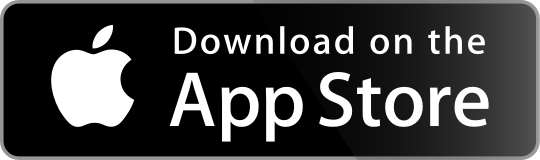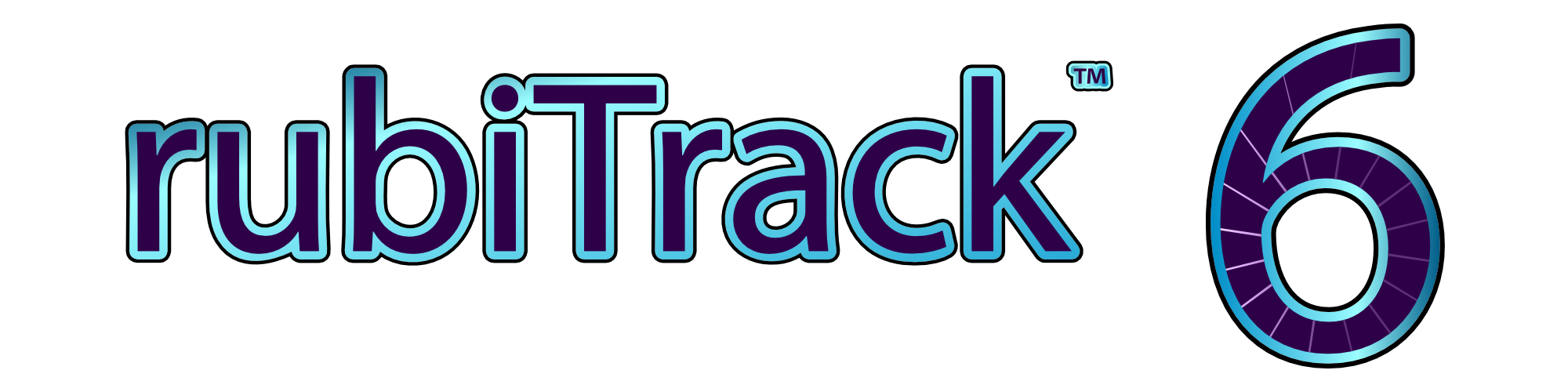Frequently Asked Questions
If you have a question not covered here, please send a message to rubiTrack support.
General Questions
Which devices are supported?
rubiTrack supports many kinds of devices via direct sync which imports activities directly from the device connected to your Mac. In addition rubiTrack supports activity file import for other devices that do not support direct sync.
| Device | Model | Direct Sync | File Import | Cloud |
| Apple Watch | via rubiTrack 6 for iPhone
Ultra 2, Series 9, Ultra, Series 8, SE (2nd gen), Series 7, Series 6, Series 5, SE (1st gen), Series 4, Series 3
|
• | ||
| Garmin Forerunner | Direct device sync for all USB-connected devices, via file import or via Garmin Connect MTA
965, 955, 955 Solar, 945, 945 LTE, 935, 920XT, 910XT, 745, 735XT, 70, 645, 645 Music, 630, 620, 610, 45S, 410, 265, 25, 255, 255 Music, 245, 245 Music, 235, 230, 225, 220, 210, 55, 45, 35, 30, 15, 10
|
• | • | • |
| Garmin Edge | Direct device sync for all USB-connected devices, via file import or via Garmin Connect MTA
1040 Solar, 1040, 1030 Plus, 1030, Explore 1000, 1000, Touring Plus, 840 Solar, 840, 830, Explore 820, Explore, 820, 810 Touring, 800, 540 Solar, 540, 530, 520 Plus, 520, 510, 500, 200, 130 Plus, 130, 25, 20
|
• | • | • |
| Garmin fēnix | Direct device sync for all USB-connected devices, via file import or via Garmin Connect MTA
7X Pro, 7 Pro, 7S Pro, 7X, 7S, 7, 6X, 6S, 6, 5X Plus, 5S Plus, 5 Plus, 5X, 5S, 5, Chronos, 3, 2, fēnix
|
• | • | • |
| Garmin | Direct device sync for all USB-connected devices, via file import or via Garmin Connect MTA
tactix, quatix, epix, SWIM, GPSMap 62, Dakota, Oregon, Colorado, eTrex
|
• | • | • |
| Garmin Sensors | Sensor data via compatible devices
Rally XC200, RS200, XC100, RS100, Running Dynamics Pod, HRM-Pro Plus, HRM-Pro, HRM-Dual, HRM-Swim, Vector 3S, 3, 2S, 2
|
• | • | • |
| Garmin Health | Health data via Garmin Connect
Index S2 Smart Scale, Index BPM Smart Blood Pressure Monitor, Index Scale
|
• | ||
| Suunto | Sync via Suunto App
Suunto Vertical, 9 Peak Pro, 9 Peak, 9 Baro, 5 Peak, Core Alpha, Core, 3
|
• | ||
| Suunto | Connected device sync or via Suunto App
Ambit 3, Ambit 3 Peak, Ambit 3 Run, Ambit 2, Ambit 2s, Ambit
|
• | • | |
| Suunto | Connected device sync
T6, T6c, T6d, X9i, X9Mi, X10
|
• | ||
| Polar | Sync via Polar Flow
Ignite 3, Pacer Pro, Pacer, Grit X Pro, Vantage M2, Ignite 2, Vantage V2, Unite, Grit, Ignite, Vantage M, M460, M430, V650
|
• | ||
| Polar | Via file import
V800, M400, V650, M450, RC3 GPS, RCX5, CS500, FT40, FT60, FT80, RS300X, polarpersonaltrainer.com XML, RS800, RS800CX, S610, S610i, S625X, S710, S710i, S720i, S725, S725X, S810, S810i, CS600, E600, AXN500, AXN700, Sport Tester, Vantage XL, Vantage NV, Accurex Plus, XTrainer Plus, Coach
|
• | ||
| Withings | Sync via Withings Cloud
Body Scan, Body Comp, Body Smart, Body Cardio, Body+, WiFi Body Scale, BPM Connect, BPM Core, BPM
|
• | ||
| TomTom | Runner Cardio, Runner, Multi-Sport | • | ||
| O_synce | Navi2Coach | • | ||
| Motorola | MotoACTV | • | ||
| Amod | 3080 GPS Tracker | • | ||
| WinTec | WBT201 | • | ||
| Timex | GPS Global Trainer | • | ||
| Sigma | Sigma Rox FIT & CSV | • | ||
| Daum | Daum Ergometer CSV | • | ||
MTA Direct sync with MTP-devices requires rubiTrack PRO.
Which file formats are supported?
rubiTrack supports the following file formats. If you have a file format you would like to see supported by rubiTrack email us.
| File Format | Import | Export (Mac) |
| FIT (Activity, Weight) | • | |
| TCX (Garmin Training Center) | • | • |
| GPX | • | • |
| Sporttracks FITLOG (Activities) | • | |
| Sporttracks LOGBOOK (Athlete Log) | • | |
| NMEA GPS Log | • | |
| Polar HRM | • | |
| Polar polarpersonaltrainer.com XML | • | |
| Suunto SDF | • | |
| Suunto Movescount XML | • | |
| Trainingpeaks/Peaksware PWX | • | |
| MotoACTV CSV | • | |
| Sigma Rox FIT & CSV | • | |
| Daum Ergometer CSV | • | |
| Nike+iPod XML | • | |
| General purpose CSV import for trackless activity history and athlete log data | • | • |
Which cloud services are supported?
rubiTrack supports the following cloud services.
| Cloud Service | Data | Import |
| Garmin Connect | Activities, body weight and health data | • |
| Polar Flow | Activities | • |
| Suunto App | Activities | • |
| Strava | Activities | • |
| Withings | Body weight and health data | • |
| Fitbit | Body weight and health data | • |
What if I find a bug?
If you find a problem please do not hesitate to let us know and email us. We appreciate your feedback!
Where did the forum go?
As of August 2022 the forum is no longer available.
That doesn't mean you are on your own! We remain at your disposal for any questions or problems you may have.
System Requirements
rubiTrack 6 is compatible with macOS 14 Sonoma, 13 Ventura, 12 Monterey, 11 Big Sur, 10.15 Catalina, 10.14 Mojave, 10.13 High Sierra. WiFi sync requires a Mac built 2012 or later.
rubiTrack 6 is available for iPhone running iOS 12 or later.
Tips and Hints
Where is my rubiTrack file?
If you can't remember where your rubiTrack file is located on your hard disk:
rubiTrack 6, rubiTrack 5, rubiTrack 4
- Start rubiTrack (your file will be opened automatically).
- Select "File > Show In Finder" from the main menu.
Older Versions
- Start rubiTrack (your file will be opened automatically).
- Hold the COMMAND key and click into the filename in the title bar of the rubiTrack main window.
- A menu will open that shows the full path.
- Select the first folder in the menu to switch to Finder.
How can I upgrade my old rubiTrack file to rubiTrack 6?
All you need to do is open your rubiTrack 5/4/3/2 file in rubiTrack 6 via "File > Open…" from the main menu.
First you need to know where your put your old file (see Where is my rubiTrack file?).
- Start rubiTrack 6.
- Select "File > Open…" from the main menu.
- Select your old rubiTrack file.
- rubiTrack 6 will offer to upgrade the data, click "Upgrade".
- Select a new file name for the upgraded data, then continue.
Depending on the version you are upgrading from, the upgrade process may take some time to complete.
How to sync with Garmin devices that use MTP?
Your Garmin device may not show up as a volume when connected to your Mac. In that case, it uses a connection type known as Media Transfer Protocol. Since version 6.2.2, rubiTrack 6 PRO is able to access such devices.
Setup
- Plug in your device into a USB socket (if you have more than one type of socket on your Mac, use USB-A).
- Quit any apps on your Mac that connect to the device (Android File Transfer, Garmin Express).
- Turn on "MTP Device Sync" in the application preferences via "rubiTrack > Preferences >> Advanced > MTP Device".
- Wait until the device is ready, usually indicated by a charging message.
- In the rubiTrack Sync Manager, sync using the "Connected Device" item.
Depending on the number of activities stored on the device, your first sync may take a long time. Subsequent syncs will be much faster.
Pro Tip: If you are using rubiTrack's "Cloud Backup" feature, it will automatically save a backup copy of any activity file downloaded from the device.
Troubleshooting
If rubiTrack doesn't download the data as expected, try this:
- Plug your Garmin device into a different USB port (prefer USB-A over USB-C).
- Make sure no other app is running that may use the device (Android File Transfer, Garmin Express).
- Unplug other non-essential hardware that is connected via USB (such as SSD, iPhone, USB stick)
- Connect your device directly to your Mac, instead of going through a USB-hub.
If no data gets transferred, you can verify that rubiTrack is able read the device's content:
- Open the application preferences via "rubiTrack > Preferences >> Advanced".
- Click the button labeled "MTP Device Info".
- If rubiTrack can read the device, it will show a directory listing of the device after a short time. You can copy this information into an email and send it to us.
- If rubiTrack cannot read the device, an error message will be displayed.
- In either case please email us and tell us which device you were using.
Email to rubiTrack support
Feedback appreciated!
This is an experimental feature! So, if it works (which it should, despite the experimental status), let us know - and let us know the device you were using.
My Garmin does not direct-sync, what can I do?
If you have a Garmin device connected to your Mac via USB and direct device syncing does not work, go through the following checklist:
- Does the device mount as a volume when connected to your Mac?
- Beginning with version 6.2.2, rubiTrack 6 PRO is able to access devices that don't mount as volume, too.
- Check out the FAQ entry above about MTP devices.
- If it mounts as a volume, is the volume name "GARMIN"?
- By default Garmin devices use the volume name "GARMIN" (all caps). rubiTrack 6 cannot access the device if it has been renamed because of restrictions by Apple for apps from the App Store.
- Does rubiTrack 6 have permission to access the volume?
- Check the System Preferences' "Privacy" section and verify that rubiTrack 6 is granted permission to access Removable Volumes.
If the answers to all of the above questions is "YES", you should have no problem direct-syncing your Garmin device. If you still have problems contact us.
How does syncing with Garmin Connect work?
Beginning with version 6.0, rubiTrack supports the official Garmin Connect API.
After authorizing with Garmin Connect, any new activities uploaded to Garmin Connect will become available for syncing with rubiTrack for a limited time. In order to fill gaps in your activities or import activities from the past, you may use the Backfill feature in rubiTrack's Sync Manager.
The following rules apply to Garmin Connect access:
- There is a download window of 60 calendar days for new and backfilled activities.
- Once an activity is downloaded from Garmin Connect, you cannot download it a second time.
- You cannot authorize your Garmin Connect account on multiple computers at the same time.
- You may backfill up to 90 days in one request. You can request dates up to 5 years in the past. You may make one backfill request every 15 minutes.
- Any backfill day may only be requested once per user. This is a global limit that applies to your user account. You cannot request to backfill a day twice even if you de-authorize and re-authorize rubiTrack from scratch.
In order to protect your privacy these policies are in place:
- If you never download any activities after authorizing rubiTrack to receive activities from Garmin, we will deauthorize rubiTrack after 30 days.
- Activities will be removed from temporary storage 60 days after receiving them from Garmin.
- If you do not download activities via rubiTrack for more than 90 days, we will deauthorize rubiTrack.
- Any deauthorization removes all activities from temporary storage.
I have data in a spreadsheet, how can I import it?
You can use tabular CSV data to import both activity summary data (activities without track or GPS data) and athlete log records.
Activity Summary CSV
- The field separators are either semicolon ";" or tab, comma cannot be used as a separator.
- The order of columns is arbitrary.
- All fields except date are optional.
- Some values like distance and temperature are interpreted according to the current unit setup in rubiTrack's Unit preferences.
- If country code, division and city are given and they are contained in the rubiTrack database, weather information will be looked up automatically.
- All numbers with decimal digits use the dot "." as decimal separator.
Activity Summary CSV Example File
| Column | Example | Description |
| date | 2015-11-12 14:40:43-0800 | The activity start timestamp (mandatory) |
| timezonename | America/Los_Angeles | Unix time zone name |
| countrycode | US | ISO2 or ISO3 country code |
| division | California | State/Division |
| city | Carlsbad | City |
| location | Alga Hills | Location |
| route | El Fuente | Route |
| activitytype | Trail Running | Activity type, must match one of the activity types (English) |
| mood | good | Mood text |
| constitution | strong | Constitution text |
| intensity | hard | Intensity text |
| equipment | Asics 43X, Garmin FR 620 | Comma-separated list of equipment names |
| notes | Too late for my taste | Notes |
| tags | hot,lots of traffic,late | Comma-separated list of tags |
| temperature | 26.7 | Temperature in degrees Celcius or Fahrenheit (depending on unit setup) |
| weather | partly cloudy | Weather condition, must match one of the weather conditions rubiTrack supports (English, lower case) |
| totalduration | 1:20:23 | Total duration in D:H:M:S |
| duration | 1:19:51 | Active duration in D:H:M:S |
| totaldistance | 14.78 | Total distance in kilometers or miles (depending on unit setup) |
| distance | 14.78 | Active distance in kilometers or miles (depending on unit setup) |
| avgspeed | 10.4 | Average speed in kilometers per hour or miles per hour (depending on unit setup) |
| minspeed | 4.2 | Minimum speed in kilometers per hour or miles per hour (depending on unit setup) |
| maxspeed | 14.6 | Maximum speed in kilometers per hour or miles per hour (depending on unit setup) |
| ascent | 234 | Ascent in meters or feet (depending on unit setup) |
| descent | 231 | Descent in meters or feet (depending on unit setup) |
| avgheartrate | 165 | Average heart rate in BPM |
| minheartrate | 120 | Minimum heart rate in BPM |
| maxheartrate | 178 | Maximum heart rate in BPM |
| calories | 789 | Calorie expenditure in kCal |
| avgcadence | 90 | Average cadence (cycling rpm) or steps per minute (one foot) |
| mincadence | 30 | Minimum cadence (cycling rpm) or steps per minute (one foot) |
| maxcadence | 100 | Maximum cadence (cycling rpm) or steps per minute (one foot) |
| avgpower | 81 | Average power in watts |
| minpower | 0 | Minimum power in watts |
| maxpower | 413 | Maximum power in watts |
| totalenergy | 4310 | Total energy in kJ |
| trainingintensity | 1.12 | Training intensity in percent (1.0 = 100%) |
| trainingstresslevel | 252 | Training stress level |
| trimp | 318 | Trimp |
| rating | 4 | Rating (0-5) |
Athlete Log CSV
- The field separators are either comma ",", semicolon ";" or tab.
- The order of columns is arbitrary.
- All fields except date are optional.
- Fields can be filled in one line and not in another, it doesn't have to be consistent (except for date which has to be filled in every line).
- For all weight related columns there are 3 versions, for example weight, weight_kg and weight_lbs. If the first version is used, rubiTrack determines the unit of the value based on the setting in the preferences. The other two versions pre-set the unit for the import. Only one of the three variants should be used in one single CSV file.
- All numbers with decimal digits use the dot "." as decimal separator.
| Column | Example | Description |
| date | 2015-11-05 09:20:37 | Timestamp in local timezone (mandatory) |
| weight | 81.7 | Weight in kilograms or pounds (depending on unit setup) |
| weight_kg | 81.7 | Weight in kilograms |
| weight_lbs | 165.2 | Weight in pounds |
| fatmass | 8.3 | Fat in kilograms or pounds (depending on unit setup) |
| fatmass_kg | 8.3 | Fat mass in kilograms |
| fatmass_lbs | 17.2 | Fat mass in pounds |
| fatmass_percent | 7.1 | Fat mass in percent |
| hr_min | 56 | Minimum heart rate |
| hr_max | 180 | Maximum heart rate |
| hr_rec | 102 | Recovery heart rate |
| vo2max | 56 | VO2 max |
| bodywater | 43 | Body water in percent |
| bmr | 1398 | Basal metabolic rate |
| amr | 3201 | Active metabolic rate |
| calories | 2684 | Calorie consumption |
| metabolic_age | 35 | Metabolic age in years |
| bonemass | 15.1 | Bone mass in kilograms or pounds (depending on unit setup) |
| bonemass_kg | 15.1 | Bone mass in kilograms |
| bonemass_lbs | 32.8 | Bone mass in pounds |
| musclemass | 37.1 | Muscle mass in kilograms or pounds (depending on unit setup) |
| musclemass_kg | 37.1 | Muscle mass in kilograms |
| musclemass_lbs | 71.7 | Muscle mass in pounds |
| visceralfatmass | 1.2 | Visceral fat in kilograms or pounds (depending on unit setup) |
| visceralfatmass_kg | 1.2 | Visceral fat in kilograms |
| visceralfatmass_lbs | 2.6 | Visceral fat in pounds |
| visceralfat_percent | 8 | Visceral fat in percent |
| skinfold | 13 | Skinfold in centimeters |
| bpsys | 120 | Systolic blood pressure |
| bpdia | 80 | Diastolic blood pressure |
| sleep | 7 | Sleep in hours |
| cholesterolLDL | 2.43 | Cholesterol Low Density Lipoprotein in mmol/l |
| cholesterolHDL | 1.17 | Cholesterol High Density Lipoprotein in mmol/l |
| cholesterolTriglyceride | 1.45 | Cholesterol Triglyceride in mmol/l |
| bloodSugarFasting | 4.1 | Fasting Glucose in mmol/l |
| bloodSugarTolerance | 5.8 | Glucose Tolerance in mmol/l |
| hemoglobinA1c | 0.034 | Hemoglobin A1c in percent (1.0 = 100%) |
| boneDensity | 0.2 | unitless |
I have a lot of activities in Garmin Connect, how can I get all of them easily?
If you have a lot of activities in Garmin Connect dating back a long time, the usual backfill mechanism might take some time to download them all. Backfill also only works only 5 years into the past, so older activities are not accessible.
However, Garmin provides a way to retrieve ALL data on your account through the following service:
https://www.garmin.com/en-US/account/datamanagement/
You will have to log into your account using the Garmin Connect login. Garmin
will notify you when your data is ready for collection.
The data comes compressed in a ZIP file (named something like "db8ab0ba-0603-4ea5-a5a3-85972ea46238_1.zip") that contains various bits of information. It includes the original data uploads your Garmin device or software made to your Garmin Connect account.
Extract the activity data as follows:
- Place the downloaded ZIP file in a temporary folder.
- Extract the files and folders it contains by double-clicking it in the Finder.
- Inside the expanded folder hierarchy, find the folder "DI_CONNECT/DI-Connect-Fitness-Uploaded-Files".
- This folder contains other ZIP files named like "UploadedFiles_0-_Part1.zip". There may be more than one of these ZIP files, depending on how many activities you have.
- These ZIP files contain your activity data.
- Expand each file and you have access to the original data you recorded.
You can now go ahead and import those activity files into a rubiTrack file (using "File > Import…" from the main menu or by dragging the containing folder into rubiTrack).
We recommend to first import into a new, temporary rubiTrack file and only import into your production rubiTrack file after you are satisfied with the outcome.
I have two or more rubiTrack files, can I consolidate them into one?
Yes, absolutely!
First you need to upgrade your old file(s) to rubiTrack 6, if the file(s) are not yet upgraded. Upgrading creates new files, your old data will remain as is.
We recommend to create a backup of your rubiTrack file you would like to add other files to:
- Find your file in the Finder and select it.
- Select "File > Compress" from the main menu.
- You now have a compressed backup copy of your complete data, just in case.
Once all files are prepared, start rubiTrack:
- Select "File > Open…" from the main menu to open the file you want to merge INTO.
- Press and hold the SHIFT + OPTION + COMMAND keys.
- Select "File > Integrate…" from the main menu.
- Select the old data file you just upgraded.
- Select "File > Save".
If you have more than one old data file, repeat steps 2-5 with every additional rubiTrack file you want to add to your file.
How can I transfer my data from rt2go to rubiTrack 6?
Data from rt2go can be upgraded to rubiTrack 6 by copying the data file:
- Install rubiTrack 6 on the device you have rt2go running on.
- Go to the home screen on the iPhone.
- Terminate both apps via the Task Manager (if they are running).
- Open the "Files" app.
- Find the folder called "rt2go".
- Long-press the file with the .rubitrack5 file extension (there should be only one).
- Select "Copy".
- Go back to the root level, find the folder called "rubiTrack 6".
- Inside "rubiTrack 6", long-press the file with the .rubitrack6 file extension (there should be only one).
- Select "Delete".
- Long-press the empty area and select "Paste" from the menu.
- Now that the data is copied, launch rubiTrack 6.
- An alert at the end of the loading process will confirm the data upgrade.
Can I import activities I have stored in SportTracks?
Yes! You can export existing activities from SportTracks to the FITLOG format which you can then import into rubiTrack.
Syncing with TomTom
In order to direct sync with your TomTom device, you need to set up the TomTom MySports Connect software appropriately.
- Install the TomTom MySports Connect software.
- Set up TomTom MySports Connect to export FIT files on the "UPLOAD & EXPORT" page (Click "ADD" and select "FIT-format for training applications").
- Make sure you're not exporting multiple file formats as this will lead to duplicates in rubiTrack.
- If you changed the name of your TomTom watch, go to rubiTrack's advanced import preferences and enter the name of your watch (via "rubiTrack > Preferences >> Advanced" from the main menu).
- Download activities from your TomTom device using the TomTom MySports Connect software.
- When finished, you can use rubiTrack 6 to sync the data.
Licensing Questions
Universal App Subscription
rubiTrack 6 is available as a cross-platform subscription for your Mac and iPhone. When subscribed, all features are available for both the macOS and the iOS version. rubiTrack 6 is available as a yearly subscription.
Subscriptions can be canceled from your App Store settings. Click here to read more on the Apple support pages.
Is there a trial version?
Yes. When you subscribe for the first time, you can test rubiTrack PRO for 7 days. You will not be charged, if you cancel the subscription at least one day before the end of the trial.
The trial version is functionally identical to the full version.
There is no trial for the base functionality.
Can I use rubiTrack if I don't subscribe?
Yes. If you use rubiTrack without active subscription, there is a limited feature set available, depending on the device you are using.
I have been charged twice, why?
rubiTrack 6 comes in two parts:
- The app download (aka base version), charged once.
- The optional PRO subscription, charged annually.
Neither of them is free.
What is the purpose of the base version?
The base version is meant as a fallback for you, should you one day decide to stop ponying up for the PRO subscription. It enables you to access and view the activity data you have in rubiTrack, you can even export activities using it.
The base version does not expire, so your data will be accessible always.
I made Apple refund my purchase and now can't update, why?
When you ask Apple to refund the app download purchase (base version), updates will no longer be available to you. The app will be deleted from your Mac eventually.
Dropbox Questions
Do NOT put rubiTrack files in your Dropbox!
Your rubiTrack file will get damaged if you do!
Dropbox does not handle Mac package files (which is a folder containing other files and folders) correctly when you put them into the Dropbox sync folder. rubiTrack for Mac uses such a package file format. Under certain circumstances, Dropbox will corrupt such files, which can cause some or all data to be lost or become unreadable. This is a problem known to Dropbox for many years and it affects not just rubiTrack but hundreds of Mac apps that use a package file format.
Do NOT use Dropbox or similar sync service with your rubiTrack for Mac file. If you want to sync multiple Macs using Dropbox, create a ZIP'd copy of your rubiTrack for Mac data file and put that into your Dropbox instead.
Why are rubiTrack's measurements different from my device's measurements?
rubiTrack calculated measures are not necessarily wrong, they're just different from what the device shows you (which sometimes is definitely wrong).
Differences part 1: Calculation vs. Copying
Whenever possible rubiTrack calculates all values it displays based on the data the device reports for the workout. The data usually consists of a stream of GPS data and heart rate, cadence, power values, and so on.
Garmin Training Center (and others) use the device-calculated averages and absolute values (like distance, duration and average heart rate) unverified. This often leads to a displayed distance that does not agree with the GPS data.
rubiTrack allows the display of calculated data or original device data. You can easily switch between the two at any time (Activity > Update Activity > Using Original Device Data).
Differences part 2: Calculation errors
In many cases the distance the device calculates is slightly different from what rubiTrack calculates. rubiTrack uses a high-precision algorithm that works very reliably, more reliable than what a device could possibly calculate given its very limited computing power. Also, in some cases the distance can differ significantly because - like any other computer - GPS devices have bugs. And those cause rather big errors in distance calculations on the device from time to time.
In both cases a difference in calculated distance will cause a - possibly significant - discrepancy in average speed, pace and other values.
Differences part 3: Different Algorithms
There are also other reasons for values being different. Those are not necessarily errors in calculations, instead they are caused by different methods of how they are calculated.
One example is maximum speed. Largely because of the very coarse time base GPS coordinates are timestamped with, calculating a maximum speed value between 2 points only leads to incorrect results. Values calculated this way would be unrealistically high if the timestamp induced error is large enough - which tests show they are.
This is why we use a running average over a couple of points to calculate the maximum speed. Garmin also does this on the device. You can verify this by watching the speed measure on the device when you stop. You will notice that the speed reported by the device will not jump to zero instantly, instead speed will drop to zero gradually. This is because it's an average over the last couple of points recorded by the device.
The reason why the values differ between rubiTrack and your device is that the way these running averages are build differ. They are calculated in different ways, both are correct.
Differences part 4: Too many unknowns
One other popular example is the calorie calculation. If you are using a heart rate monitor, chances are that the number rubiTrack calculates is different from the number your device calculated. Again, this is because the device uses a different algorithm than rubiTrack in order to calculate the calories burned. Unlike in the above maximum speed example though, there is a very high probability that both rubiTrack and the device got it wrong. This is because it's incredibly difficult to calculate burned calories with only a handful of data that is available for the calculation. Regardless of where the value is coming from, always know that this is only an estimation and it's very likely not what the real calorie expenditure was.
So, while rubiTrack does not agree with the device on the burned calorie value, neither of the calculations give you an accurate number, both are estimations.